Step: 1. Download MongoDB-
Download the MongoDB from the official MongoDB website. Pre built binary packages of MongoDb are available for both 32 bit and 64 bit. You can download it, and install.
Step: 2. Unzip MongoDB folder and creating directory–
Unzip it to your prefer location, for example : C:mongodb
Step: 3. Review MongoDB folder-
In MongoDB v2.2.2, it contains only 13 executable files (exe) in the bin folder.

Step: 4. Set Up The Environment
MongoDB requires a data folder to store its files. The default location for the MongoDB data directory is C:datadb. Create this folder using the Command Prompt. Issue the following command sequence:
md data
md datadb
You may specify an alternate path for datadb with the dbpath setting for mongod.exe, as in the following example:
C:mongodbbinmongod.exe --dbpath d:testmongodbdata
If your path includes spaces, enclose the entire path in double quotations, for example:
C:mongodbbinmongod.exe --dbpath "d:testmongo db data"
Step: 5. Run the MongoDb server from command prompt
To run MongoDb server from command prompt, you have to execute mongod.exe file from bin folder of mongodb folder.

Step: 6. In additional, MongoDB come with a web admin interface listening on port 28017.

Step: 7. Connect to MongoDB



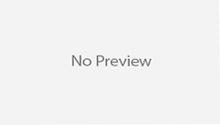

i need this example with database automatically will change the password in encrypt format