In the previous article, we have looked at sending mail with Java Mail API.Sending e-mail was relatively simple with only one protocol (SMTP) to handle. But Reception involves two protocols, POP3 and IMAP. POP3 is the older protocol, which offers a single queue of mail messages as a single inbox. IMAP is the more modern protocol, which presents mail messages as entries in a hierarchy of folders, one of which will be an inbox.
Receiving email using JavaMail API
Java Mail comes with Provider implementations for POP3 and IMAP, and the secure versions of those as POP3S and IMAPS.
For sending the email using JavaMail API, you need to load the two jar files:
- mail.jar
- activation.jar
Steps involved in receive mail:
Step 1: Define the mail properties (i.e.) Define the protocol, mail server by using the properties class.
Step 2: Create the session for read the mail with the properties which we already defined.
Step 3: Create and connect the store for read the mail.
Step 4: Define and open the folder which we need to read. Open the folder in read-only mode.
Step 5: Search the unread contents in the specified folder and stored it into messages array.
Step 6: Display the messages.
Example of Receiving email using JavaMail API-
Let’s see the example of receiving the mail using java mail api.
import java.io.IOException;
import java.util.Properties;
import javax.mail.Folder;
import javax.mail.Message;
import javax.mail.MessagingException;
import javax.mail.NoSuchProviderException;
import javax.mail.PasswordAuthentication;
import javax.mail.Session;
import com.sun.mail.pop3.POP3Store;
import javax.mail.*;
public class ReceiveMail{
public static void receiveEmail(String pop3Host, String storeType,
final String user, final String password) {
try {
//1) get the session object
Properties properties = new Properties();
properties.put("mail.store.protocol", "imaps");
//Session emailSession = Session.getDefaultInstance(properties);
Session emailSession = Session.getDefaultInstance(properties,
new javax.mail.Authenticator() {
protected PasswordAuthentication getPasswordAuthentication() {
return new PasswordAuthentication(user,password);
}
});
//2) create the POP3 store object and connect with the pop server
Store emailStore = emailSession.getStore("imaps");
emailStore.connect("imap.gmail.com","dineshonjava@gmail.com", password);
//3) create the folder object and open it
Folder emailFolder = emailStore.getFolder("INBOX");
emailFolder.open(Folder.READ_ONLY);
//4) retrieve the messages from the folder in an array and print it
Message[] messages = emailFolder.getMessages();
for (int i = 0; i < messages.length; i++) {
Message message = messages[i];
System.out.println("---------------------------------");
System.out.println("Email Number " + (i + 1));
System.out.println("Subject: " + message.getSubject());
System.out.println("From: " + message.getFrom()[0]);
System.out.println("Text: " + message.getContent().toString());
}
//5) close the store and folder objects
emailFolder.close(false);
emailStore.close();
} catch (NoSuchProviderException e) {e.printStackTrace();}
catch (MessagingException e) {e.printStackTrace();}
catch (IOException e) {e.printStackTrace();}
}
public static void main(String[] args) {
String host = "smtp.gmail.com";//change accordingly
String mailStoreType = "pop3";
final String username= "dineshonjava@gmail.com";
final String password= "*******";//change accordingly
receiveEmail(host, mailStoreType, username, password);
}
}
As you can see in the above example, userid and password need to be authenticated. As, this program illustrates, you can receive email easily but change the username and password accordingly.



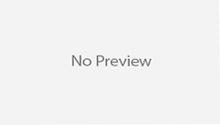



Hello Author,
How to configure multiple E-mail Ids and when anyone send the Mail on same e-mail then received also on Application without refresh application.